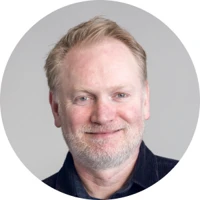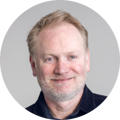The SEO tab in Umbraco allows you to optimise nested elements, such as pages or content, for search engine optimisation.
To cache nodes in the back office of Umbraco, you can utilise the in-built caching mechanisms provided by Umbraco or implement custom caching techniques.
Umbraco offers content management capabilities similar to WordPress but focuses on flexibility, scalability, and customisation. It is built on the .NET framework and provides more control over the development process.
In Umbraco 8, the cache is defaulted in the App_Data folder. However, you can configure the cache storage location in the Umbraco settings.
To duplicate a page in Umbraco, you can use the Copy feature available in the Umbraco back office. Select the page you want to duplicate, click on the Copy button, and then paste the copied page as a new page.
Umbraco is a powerful and flexible content management system (CMS) that allows you to create, manage, and publish digital content for websites and applications. It provides a user-friendly interface, customisable templates, and various features for content editing, media management, and more.
In Umbraco, indexes are stored in the ExamineIndexes folder, located in the App_Data folder of your Umbraco installation. These indexes are used for efficient searching and querying of content.
In Umbraco 8, you can ignore an inherited property by navigating to the document type settings, selecting the property you want to ignore, and unchecking the Inherit checkbox. This will prevent the property from being inherited by child pages.
In Umbraco, you can inherit SEO settings by creating a master document type that includes all the common SEO properties, such as meta tags or page titles. Then, you can set up your child document types to inherit from the master document type, allowing them to automatically inherit the SEO settings.
To use Umbraco, you must install it on a web server and access the Umbraco back office through a web browser. You can create and manage content from there, customise templates, configure settings, and more.
To add a ViewModel layout file in Umbraco 8, you can create a new partial view file with the extension .cshtml in your Umbraco project's Views folder. Then, you can define your ViewModel class in the file and use it as the layout for your Umbraco pages.
In Umbraco 8, content is stored in the database within various tables, such as the umbracoNode table, cmsContentXml table, and others. These tables store document types, content nodes, properties, and more information.
To clear the server cache in Umbraco, you can navigate to the Developer section in the Umbraco back office, click on the Cache tab, and then click the Clear all button. This will clear the server cache and force Umbraco to retrieve fresh data.
The .NET Framework version required for Umbraco may vary depending on the specific Umbraco version. However, Umbraco 8 requires .NET Framework 4.7.2 or later versions.
To add a custom dashboard in Umbraco 8, you can create a new class that inherits from the Umbraco.Web.Dashboard.IUserControlDashboard interface. This class represents the custom dashboard and can be registered in the Umbraco application to appear in the back office.
In Umbraco 8, the NuCache is stored in the App_Data folder of your Umbraco installation. Specifically, it is stored in the Umbraco subfolder within the App_Data folder.
To remove tags using Umbraco, you can navigate to the document type settings, select the property that contains the tags, and clear the existing values. This will effectively remove the tags from the content.
In Umbraco 8, the ExamineSettings are typically configured in the ExamineIndex.config file, located in your Umbraco installation's Config folder. This file allows you to define the indexing behaviour and settings for the Examine search engine.
In Umbraco, content is stored in the database within various tables, such as the umbracoNode table, cmsContentXml table, and others. These tables store document types, content nodes, properties, and more information.
To insert a PDF into Umbraco, you can upload the PDF file to the media section in the Umbraco back office. Once uploaded, you can create a link or embed the PDF in your content using the appropriate media picker or rich text editor.
Umbraco offers content management capabilities similar to WordPress but focuses on flexibility, scalability, and customisation. It is built on the .NET framework, which provides more control over the development process and allows for integration with other Microsoft technologies.
To build a site with Umbraco, you can start by planning your content structure and creating document types. Then, you can create templates for the design and layout of your site. Finally, you can create content nodes based on the document types and publish them to display your site's content.
Umbraco supports both custom installations and standard installations. A custom installation allows you to configure Umbraco based on your specific requirements and preferences, while a standard installation provides a default setup with predefined settings and configurations.
To add a ViewModel layout in Umbraco, you can create a new partial view file with the extension .cshtml in the Views folder of your Umbraco project. Then, you can define your ViewModel class in the file and use it as the layout for your Umbraco views.
To make a controller out of the Umbraco context, you can create a new class that inherits from the Umbraco.Web.Mvc.SurfaceController or Umbraco.Web.Mvc.RenderMvcController base class. These classes provide access to the Umbraco context and allow you to handle requests and render views.
To edit a product title in Umbraco, navigate to the content section in the Umbraco back office, find the specific product node, and edit the title property within the editor. Save the changes to update the product title.
To add a ViewModel layout in Umbraco 8, you can create a new partial view file with the extension .cshtml in the Views folder of your Umbraco project. Then, you can define your ViewModel class in the file and use it as the layout for your Umbraco views.
Umbraco is built on the Microsoft .NET framework using ASP.NET MVC, C#, and SQL Server technologies. It leverages these technologies to provide a flexible, extensible content management system (CMS).
Umbraco is an open-source content management system (CMS). The source code is freely available, allowing developers to modify and customise Umbraco according to their needs.
To install Umbraco, you can follow these general steps:
- Download the Umbraco CMS package from the official Umbraco website.
- Extract the downloaded package to a folder on your web server.
- Configure IIS to host the Umbraco website.
- Run the Umbraco installer and follow the installation wizard to set up Umbraco, providing the necessary database and website information.
Umbraco CMS is a flexible and customisable content management system built on the Microsoft .NET framework. It allows you to create, manage, and publish digital content for websites and applications, providing features for content editing, media management, and more.
To get a property value in Umbraco, you can use the Umbraco API, specifically the Content object. You can access the desired property using its alias and retrieve its value.
To get the login and username for a member in Umbraco, you can use the Umbraco API and the Member object. You can access the member's login and username properties to retrieve the corresponding values.
In a Surface Controller in Umbraco, you can retrieve an ArrayList by accessing the desired property of the model or by querying the database using the Umbraco API. You can then use the ArrayList for further processing or rendering.
To set up a 301 redirect in Umbraco, you can use the built-in URL Rewrite module in IIS. This allows you to define the source and target URLs for the redirect and specify the redirect type as 301 (Permanent) to indicate the permanent redirection.
To recover the admin password for an Umbraco site, you can follow these steps:
- Open the Umbraco back office login page.
- Click on the Forgot your password? link.
- Enter the email address associated with the admin account.
- Check your email for a password reset link.
- Follow the instructions in the email to reset your admin password.
In Umbraco, you can edit page navigation by modifying the template or view to render the navigation menu. This can typically be found in the template or partial view responsible for rendering your website's header or navigation section.
To add Google site verification in Umbraco, you can navigate to the Settings section in the Umbraco back office, select the SEO tab, and find the field to enter the Google site verification code provided by Google Search Console.
In Umbraco, templates define the structure and layout of a page or a section of a page. They are typically created using HTML, CSS, and Razor syntax. Templates are associated with document types and determine how content is displayed on the front end of the website.
Umbraco document types are stored in the Umbraco database. Specifically, the document types are stored in the cmsContentType table, which contains information about the structure and properties of each document type.
In Umbraco, you can search for documents in a specific filepath using the Examine search API. You can specify the filepath as a parameter in the search query to retrieve the documents matching the specified filepath.
To get a node based on document type in Umbraco, you can use the Umbraco API and the TypedContentSingleAtXPath method. You can pass the XPath query specifying the desired document type to retrieve the node that matches the specified document type.
To change the Bootstrap grid in Umbraco, you can modify the template or view responsible for rendering the layout of your website. You can adjust the classes and structure of the HTML elements to customise the grid layout according to your requirements.
To access the back office in Umbraco, you can navigate to the /umbraco URL of your Umbraco installation using a web browser. This will take you to the login page, where you can enter your credentials to access the Umbraco back office.
Azure and AWS Managed Cloud
Is your Cloud solution expensive? Optimise workloads to reduce costs and improve performance.
In Umbraco, you can check a property for an IPublishedContent object using the HasProperty method. This method allows you to determine if a property exists on the content item and perform further operations accordingly.
In Umbraco, the ID for properties is stored in the cmsPropertyType table in the Umbraco database. This table contains information about each property, including its ID, alias, data type, and more.
To customise Umbraco in Visual Studio, you can create a new project or solution and import the Umbraco source code. From there, you can modify the code, add custom functionality, and build and deploy the customised version of Umbraco.
To use Umbraco core models, you can reference the appropriate namespaces in your code file or view and then instantiate the necessary models. This allows you to access and work with the Umbraco core functionality and data structures.
In Umbraco, recursive refers to a process or function that is applied repeatedly to nested or hierarchical structures. For example, when retrieving child nodes recursively means retrieving all child nodes, their child nodes, and so on recursively.
The stable branch of Umbraco can vary depending on the specific version and release. It is recommended to refer to the official Umbraco documentation or the Umbraco website for the latest information on stable branches and releases.
To convert a static site to Umbraco, you can start by mapping out the structure and content of your static site. Then, you can create document types and templates in Umbraco that match your static site's structure. Finally, you can migrate the content from the static site to Umbraco and update the necessary links and references.
The .url in LeBlenderModel.GetValue in Umbraco is a method that retrieves the value of a property with a specific alias from the LeBlender property editor. The .url suffix is used when the property is expected to contain a URL value.
To get child nodes based on a document type in Umbraco, you can use the Umbraco API and the Children method. You can pass the document type alias and other optional parameters to retrieve the child nodes that match the specified document type.
To make the Umbraco back office accessible only internally, you can configure your web server or firewall to restrict access to the back office URL from external networks. This can be achieved by setting up IP restrictions or using other access control mechanisms provided by your hosting environment.
To create the app_plugins/first folder in Umbraco, you can navigate to the root directory of your Umbraco installation using a file manager or command line tool. Then, create a new folder named app_plugins, and, within it, create another folder named first.
To add a meta description in Umbraco, you can navigate to the document type settings in the Umbraco back office, select the appropriate document type, and add a property of type Textarea or Textbox to represent the meta description. Then, you can use this property in the template or view to output the meta description tag.
Umbraco has no built-in way to undelete all members at once. You must manually restore each deleted member individually through the Umbraco back office.
No, Umbraco 6, & and 8 are no longer supported. It is recommended to upgrade to a newer version of Umbraco to ensure you have access to the latest features, bug fixes, and security updates.
To determine the number of nodes in Umbraco, you can use the Umbraco API and the ContentService or ApplicationContext to retrieve the count of content nodes in your Umbraco installation.
To turn off the Umbraco log, you can modify the logging configuration in the umbracoSettings.config file located in the
Config folder of your Umbraco installation. Set the level attribute to a higher level, such as Error or Off, to limit the logging output.
To add a text input parameter to a macro in Umbraco, you can navigate to the Developer section in the Umbraco back office, select the appropriate macro, and add a parameter of type Textstring or Textarea to represent the text input. Then, you can access this parameter in the macro code to retrieve the user input.
In Umbraco, you can use the @Html.RenderAction method in a Razor view to render the output of a controller action directly within the view. This allows you to include dynamic content or execute specific logic associated with the action in the rendered output.
To edit the footer in Umbraco, you can navigate to the document type settings in the Umbraco back office, select the appropriate document type that represents the footer, and modify the properties or content within the editor. Save the changes to update the footer content.
To link to a PDF in Umbraco, you can upload the PDF file to the media section in the Umbraco back office. Once uploaded, you can create a link to the PDF by using the appropriate media picker or rich text editor and specifying the URL or file path of the PDF.
Umbraco does not inherently lose the sub-menu. The loss of a sub-menu can occur due to incorrect configuration, customisations, or issues with the template or view responsible for rendering the menu. It is recommended to review the code and ensure that the sub-menu is properly implemented.
In Umbraco, you can create an HtmlHelper by creating an extension method on the HtmlHelper class. This allows you to add custom helper methods that can be used in your templates or views to generate HTML or perform specific tasks.
To load a theme into Umbraco, you can create a new folder in the App_Plugins directory of your Umbraco installation and place the necessary theme files within it. Then, you can reference the theme files in your templates or views to apply the desired theme to your Umbraco site.
In Umbraco, you can call a Surface Controller action on a button click by using JavaScript or jQuery to handle the button click event. In the event handler, you can make an AJAX request to the Surface Controller action URL to execute the desired functionality.
To set up Umbraco with WebPI (Web Platform Installer), you can search for Umbraco in the WebPI interface and select the appropriate Umbraco package for installation. Follow the prompts and instructions provided by WebPI to complete the installation process.
To access Umbraco, you can open a web browser and navigate to the appropriate URL of your Umbraco installation. This URL is typically the root URL of your website appended with /Umbraco.
The system administrator in Umbraco is the user account with the highest level of access and privileges in the Umbraco back office. This account has full control over the Umbraco installation, including the ability to manage users, content, settings, and more.
Umbraco has no built-in feature to restore to a previous day. However, using appropriate database management tools, you can manually revert changes by accessing the Umbraco database backup and restoring it to a specific date and time.
The URL used to set up Umbraco depends on your specific hosting environment and configuration. Typically, you would access the Umbraco setup or installation wizard by navigating to the root URL of your website or domain.
You can use the Umbraco API and the MediaService or MediaHelper class to get an image with an ID in Umbraco. Here's an example code snippet:
// Assuming you have the image ID int imageId = 123; // Retrieve the media item using the MediaService var mediaItem = Umbraco.MediaService.GetById(imageId); // Get the URL of the image string imageUrl = mediaItem.Url;
This code retrieves the media item with the specified image ID and then gets the image's URL.
Please note that the code snippet assumes you have the necessary Umbraco API references and have access to the Umbraco object or ApplicationContext in your context.
Unfortunately, if a database has been deleted from Umbraco, it cannot be recovered within Umbraco itself. It is essential to have regular backups of your database to ensure that you can restore it in case of accidental deletion. You can restore a backup using appropriate database management tools or contact your hosting provider for assistance if you have a backup.
In Umbraco, various data types are stored in different database tables. Some of the commonly used data types and their corresponding tables in Umbraco are:
- Document Types: Stored in the cmsContentType table.
- Media Types: Stored in the cmsContentType table.
- Member Types: Stored in the cmsContentType table.
- Content: Stored in the cmsContent table.
- Media: Stored in the cmsMedia table.
- Members: Stored in the cmsMember table.
- Properties: Stored in the cmsPropertyData table.
These tables store the necessary information and configurations related to Umbraco's content, media, members, and properties.